Prerequisites:
Install Docker or Docker Desktop
For installing docker only, follow instructions here.
Recommended, install Docker Desktop from here.
Installation:
Install Metavinci Desktop
Official installers for Linux (.deb), Windows (.msi), and macOS (.zip) are available on the GitHub Releases page.
Windows Installation
Download the following files from the latest release:
metavinci-x.x.x.msi(the installer)install-win-metavinci-cert.ps1(certificate installation script)heavymeta-code-sign.cer(code signing certificate)
Install the Certificate (one-time setup):
- Right-click on
install-win-metavinci-cert.ps1and select "Run with PowerShell" - When prompted, confirm running the script
- The script will automatically install the certificate to the Trusted Publishers store
- Right-click on
Run the Installer:
- Double-click
metavinci-x.x.x.msi - Follow the installation wizard
- The application will be available in the Start Menu and as a Desktop shortcut
- Double-click
Linux Installation
# Install the .deb package
sudo dpkg -i metavinci-x.x.x.deb
# Install any missing dependencies
sudo apt-get install -fmacOS Installation
- Download the
dmgfile for your architecture (arm64 or amd64) - Drag the application to your Applications folder
- If you see a security warning, right-click the app and select "Open" to run it
Windows firewall may flag the file as a virus on download, if this happens, follow instructions here. To add an exception for the installer, then install as normal.
Running Metavinci
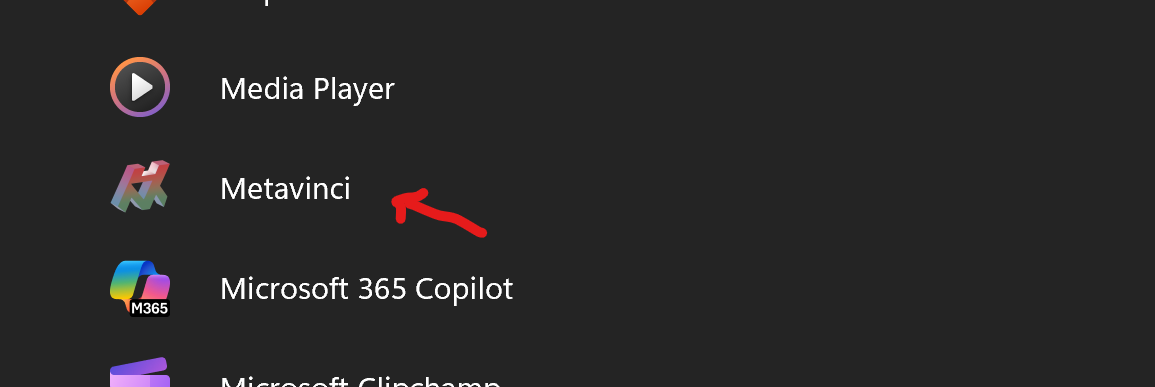
After installation the program icon will be available in the apps menu of your specific operating system. Click it to launch the tray program. Metavinci is a minimal program designed to make it easier to install various tools in the Heavymeta ecosystem.
Installing the Heavymeta CLI
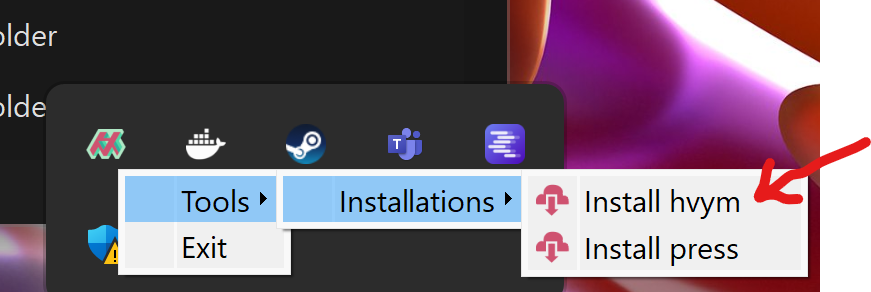
The first tool required is the hvym cli. If you right-click the Metavinci icon shown in the tray, a drop down menu will be displayed, prompting you in to install the hvym cli. Click this to install.
Installing Pintheon
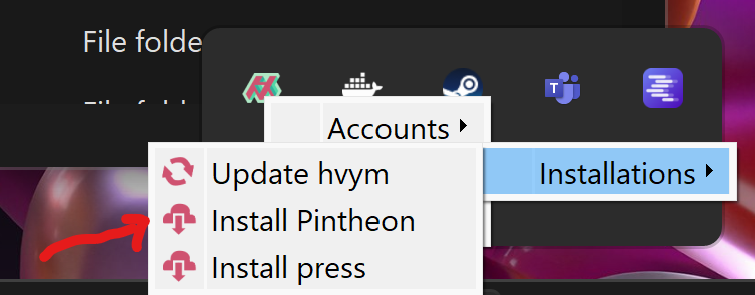
After hvym is installed, you will now have ability to install Pintheon. ==Make sure that docker is running when trying to install Pintheon, if it isn't installation will fail.== Installation could take a quite a while due to the Pintheon Image size.
Running Pintheon
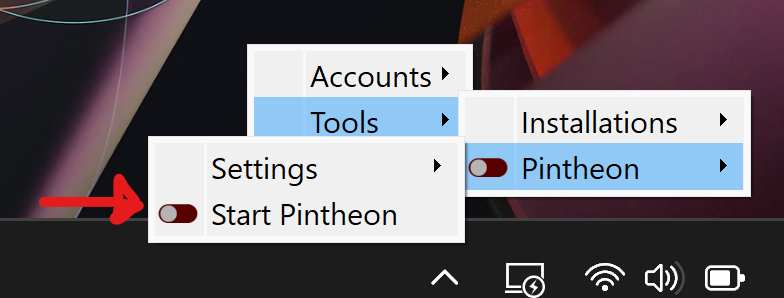
Once installed, you will now be able to start up the Pintheon node in the Metavinci tray.
